Gearing Up to Point and Shoot
When I bought my first freestanding fax machine two years ago, I didn’t want anything fancy, so I bought the simplest (read cheapest) model I could find on sale at Costco. This “simple” fax machine has 34 buttons, at last count (I think it sprouts more when I’m not looking). I was lucky the thing worked right out of the box, because having to set anything up myself probably would have required at least a few calls to the company’s fax-back service. It sends. It receives. I don’t even know how to set the date.
Alas, fax machines aren’t the only devices in our lives that have gotten complicated. It’s no secret that digital cameras give us a lot more flexibility and convenience in some respects than their film counterparts. Reusable storage media, real-time previews, and instant access to photos are just some of the reasons we’ve fallen in love with digital cameras. But more flexibility means more decisions, and puts the responsibility for the outcome squarely on our shoulders. No longer can we blame the photo lab for the flaws in our images. If we really want to reap all the benefits of our digital cameras, we need to master all those buttons, or at least understand what they do.
Here are some helpful hints on how to get the most from your digital camera.
Don’t Leave Home Without Them
Batteries and storage media, that is. Like the well-worn maxim “Your data will always expand to fill the space available,” so too will your shooting session always find the limits of your battery charge. If you don’t have a rechargeable battery kit, march right down to Radio Shack and get one, assuming your camera uses standard batteries. (You needn’t spend more than $30.) Then be sure to buy a second -– and possibly third — set of rechargeable batteries. And for good measure, always carry some extra alkalines (or other non-rechargeable batteries) for emergencies. Believe me, sooner or later, you’ll be glad you did.
As for storage media, that old maxim couldn’t be more true. You will fill the SmartMedia or CompactFlash card currently in the camera inconveniently often — especially if it’s the one that came with the device (usually 8MB or 16MB) — no matter how large its capacity. An extra card may seem like an extravagance, especially when you’ve just sprung for a pricey camera, but it will likely prove a sensible investment if you’re taking digital photography at all seriously. Sure, when you run out of space, you could simply go back and delete the least important of your earlier shots to free up space, but this approach consumes both time and battery power. It also assumes that some of the stored images will be dispensable, which won’t always be the case.
Make a Resolution
To make the most of your storage capacity, for each image you capture choose the lowest resolution your intended use will allow. If you’re just going to e-mail the image or post it to a Web page, for example, you don’t need 1,600-by-1,200 resolution. Heck, you don’t even need a resolution of 1,024 by 768. Likewise, if you’re only going to print the full image at snapshot size, you don’t need the 2- or 3-megapixel setting. Notice I said “the full image.” If you crop the image before printing, you’ll reduce its overall pixel count and, thus, its resolution.
Up Close and Personal
Digital imaging lets us easily crop our photos for more balanced and dramatic compositions, but it’s best to avoid the need to crop by framing the image the way you want it to begin with, before you snap the shutter button. Cropping removes data from the image –- data that might have enhanced detail in the portion of the image you really wanted had your framing included only that portion to begin with. To avoid the need to crop, get closer to your subject or use your camera’s zoom lens. It also helps to compose the scene carefully to assure a pleasing balance of subjects within the frame. If shooting a close object, particularly when zoomed in, you’ll need to use the camera’s LCD viewfinder instead of the optical version to achieve accurate framing.
Use the LCD Sparingly
The first temptation with a new digital camera is to hold it at arm’s length and marvel at the real-time preview the LCD viewfinder affords. Then, of course, we can’t resist playing back the images we just shot for all who care to gather ’round. If you succumb, kiss your batteries goodbye. Stick to shooting with the plain old optical viewfinder when possible, and only play the images back when you absolutely need to, such as when you need to free up storage space by deleting a few bad shots. Some cameras offer you a momentary preview of the last image shot to lessen the temptation to go into playback mode. Use it!
The Color of White
Even a panel of experts wouldn’t be in complete agreement over what constitutes the perfect image. But all it takes is a gut reaction to determine that an image has an unpleasant color cast. A cast can occur for any number of reasons, including a variety of challenging shooting conditions and intrinsically poor camera optics or electronics. Casts are often green, blue, or yellow, but can manifest themselves in any color of the rainbow, including red. If your whites are a sickly green or your faces are jaundiced, try manually adjusting white balance — the color the camera should interpret as true white. (Some low-end cameras and older models won’t offer such manual controls.) Experiment with each setting while shooting a white, normally lighted subject, until you get the most pleasing results. Keep in mind that appropriate white balance will vary according to conditions – particularly what type of light is available.

Even a relatively minor color cast can change the feel of an image.
Serial Killer
Buy a FlashPath, JumpShot, or other card reader to download data from your SmartMedia or CompactFlash cards without the need to tether your camera. Forget the camera-to-PC serial connection as a means of image transfer, and you’ll save yourself a lot of agonizing waits: Serial download of a 16MB flash media card can take nearly half an hour. Either FlashPath or JumpShot should reduce the wait to mere minutes. USB-capable card readers are the fastest option.
Even if your camera has a USB cable, a standalone reader is still a good investment. Imagine you have filled several flash media cards. You can leave the camera in its case and simply insert the media into the reader, one after the other, to access your images. Otherwise, you’ll have to swap them in and out of the camera and deplete its batteries — or fuss with an AC cord, as well as the download cable.
Read more by Marty Beaudet.


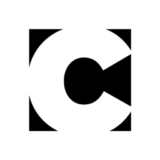

Good advice for people not use to the digial camera. Most of these are leasons quickly learned (batteries die).
Compression/resolution choices are important to consider in any input mode. Weather scanning, capturing, or creating from scratch; what intended use of the image is extreamily important. People ask me what type of scanner or what resolution of camera they should get. My first question is what is their output. Are they going to print these images, email them, or are they going ot a professional printer? Novice users have not really thought about it. Their 6 gig drive seems vast at the beginning.
Something to note is some photoprocessesing labs now have the capability to make prints from your