Using Adobe Stock with InDesign
Back in June, Adobe launched a new service for Creative Cloud users, Adobe Stock. It gives members access to over 45 million images and videos, mainly from Fotolia.
And now, with InDesign CC 2015.2 and enhancements to CC Libraries, the Adobe Stock workflow in InDesign is really slick. From the CC Libraries panel you can search the stock photo library, find the asset you want, save it to any of your custom-named libraries in the panel, and from there drag and drop it into your layout. If you use a pre-CC version of InDesign, you can still subscribe to the Adobe Stock service and use it like a regular online stock photo agency, but its integration with the CC Libraries panels in the CC apps is only available if you’re a CC user.
For example, in an article about a time-limited offer, I want to find a fun picture of a clock. So I open the CC Libraries panel in InDesign (Window > CC Libraries) and enter “clock” or “time” in the search field. The Search field here is a welcome new feature in CC 2015. You can also search for assets you’ve saved in the current library, or all of them — use the dropdown menu at the far right of the field to select a search scope other than the default Adobe Stock service.
When I hit Return/Enter, the number of results is so big that it helps to make the panel really large.

Scrolling through here, I select a fun clock image for my article. To use it in my layout, I click the Cloud icon that appears when I hover over the thumbnail, which saves it as a low-res preview to my CC Library. So far it’s the only image in my custom Clock Project library.
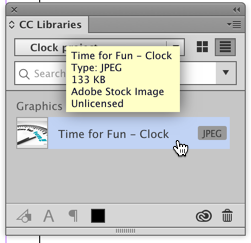
From there, I drag and drop the thumbnail into my layout, where it reconstitutes itself as a full-size, albeit low-res image. Once I’ve placed it, I can manipulate it as much as I want (crop, add effects, add a stroke and so on), print it, export it to PDF, upload it to Publish Online — you know, the usual. Any effects I apply in InDesign will be maintained should I decide to purchase the image in the future. That’s one of the beauties of using this CC Libraries integrated workflow.
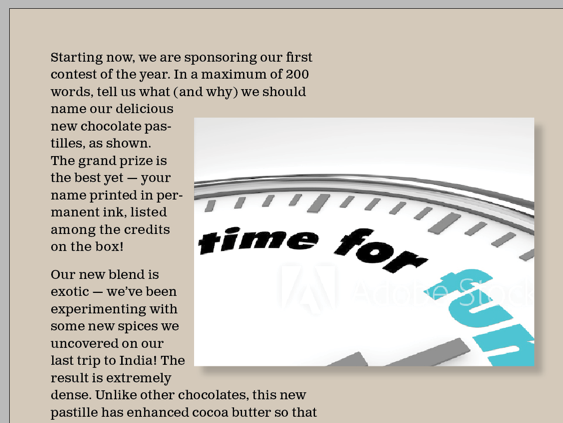
The cloud icon on the frame edge and in the Links panel are reminders that I’m working with a linked CC Libraries asset. Cute icon!
![]()
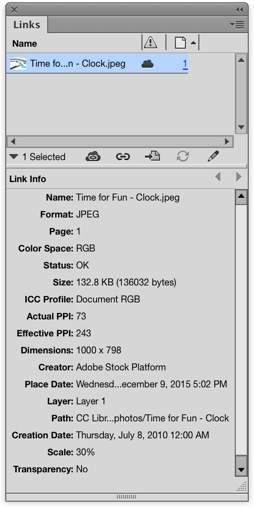
Another interesting factoid: Unlike, say, a synced Typekit font, this linked stock photo preview image is a tangible thing that you can possess. As a test, you could choose File > Package, and the low-res (and watermarked) image would be added to the package’s Links folder. Of course you’d need to license it first in order to use it in your publications, legally-speaking (and you’d want to get rid of the watermark too!). Still, I’m a fan of tangible things. They make me feel secure.
Buying the Image
The Adobe Stock watermark will stay on the image until you or your client decide it’s the one to buy. You can do that right from the CC Libraries panel too. Just right-click and choose Buy Image. (Yes, I know we’re not buying it, we’re licensing it — but that’s the language Adobe uses.) I’ve already subscribed to the 10 images per month plan — the one that CC subscribers get a 40% discount on — so no money or credit card numbers exchange hands, it’s all done nice and neat in the panel.
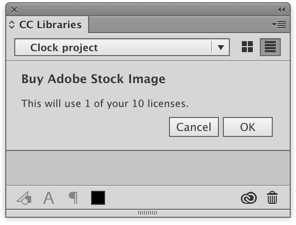
After I click OK, I wait a few seconds, and then all placed instances of the image in the layout refresh to show a high-res, watermark-clear preview. If I had earlier dragged the same image into a Photoshop or Illustrator file from their respective Libraries (remember, all your CC Libraries are synced with each other, so stock photo previews you download in one app are immediately available in other CC apps), then those images too would lose their watermarks and refresh with high-res previews.
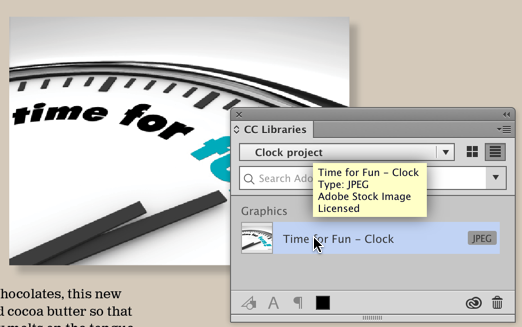
To see the exact specs for the full-res image in InDesign, open the Links panel again. (Compare it against the earlier screen shot above.) It’s now a 300ppi image, the author’s name was iQoncept, and I can see he/she/it used Photoshop CS3 for Windows to create it.

By the way, you don’t have to do all your Adobe stock photo searching and downloading from the panel. Go ahead and jump over to the actual Stock.Adobe.com web site in your browser. As long as you’re logged in with your CC account, you can search and select images to download to your CC Libraries as previews, or purchase them there. Using the web site, I do like being able to quickly see the details of an image (file size, format, etc.) when I double-click it, before deciding to download it. (I should mention you can always right-click on a CC Library stock photo thumbnail and choose View Details on the Web… to get to this same Details screen.)
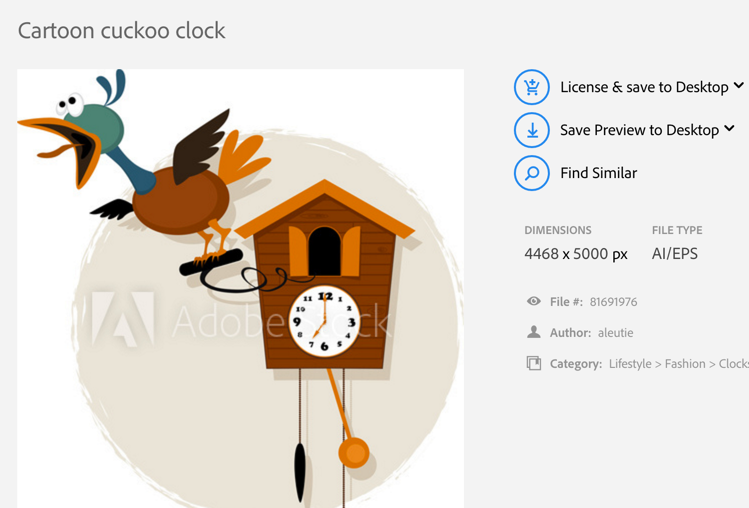
What’s nice about the web interface is that if you did your searching here, instead of saving a preview or licensed image to the Desktop, you can choose to save it right to your CC Libraries. Just open the dropdown menu next to the Desktop choices, and you’ll see the names of all your libraries. Hop on back to InDesign (or Photoshop, etc.) and the image will be there in the CC Library waiting for you.
I think it’s pretty fun! If you want to learn more about using Adobe Stock photos in InDesign, please comment below. And in the meantime you might find this well-done Adobe support page useful.





Nice article AM!
When I search the stock photo library from the CC Libraries panel, I enter either vector or photo after the word(s). It appears to limit the type to either vector or photo, but have not tested this with more than a few search words at this point. Of course when searching via the Stock.Adobe.com web site, you can specify the type(s).
Anyone else have this issue?
Download a vector image as a comp.
Place it in InDesign.
Close – no need to save.
Open another document with an Illustrator file.
Alt and Double Click (to edit in Illustrator).
It’s opening the Comp Image for me rather than the image I’ve selected in the layout.
I deleted the Comps and now it doesn’t give me a choice of what program to open with the logo placed on the page that I want to edit.
In fact – anytime I place a graphic in the layout it’s telling me it’s a Cloud Image.
https://www.dropbox.com/s/3igc2fyw55wwvio/Screen%20Shot%202015-12-11%20at%2010.52.03.png?dl=0
One other thing – there pricing is ridiculous.
1 image @€9.99
10 images per month @€49.99
750 images per month @159.99
Where’s the options for 25 images – 50 images – 100 images – 250 images…
It’s a huge jump from 10 to 750…
I agree with Eugene. Adobe’s prices often aren’t competitive with some business-oriented stock photo outlets selling identical pictures. Also, rather than ‘use it or lose it’ monthly subscriptions, those outlets will sell you points that are good for a year and those points are often on sale.
Given my workflow, buying and downloading from them isn’t any more trouble than using the Creative Cloud. if anything, the more traditional approach gives me a greater sense of actually ‘owning’ the picture. Dealing with CC feels like dealing with a bank.
My suggestions for Adobe Stock:
1. Watch your prices. Your competition isn’t just Getty. It’s also Deposit Photos.
2. Have plans with more flexibility including points. One-up the competition by having points that never expire. Keeping track of use-it-or-lose-it dates is a nuisance.
3. Familiarize CC users with Adobe Stock by offering a small numbers of points each month as part of CC.
4. Would it be practical to offer RAW images as stock photos? If so, that’d get you one up on the competition. You could charge extra for them.
–Mike Perry
Michael, some great suggestions there, but your comment about dealing w/CC is like dealing with a bank … ? I really love using a panel right in ID to manage these. It would be cool if the panel let me subscribe to other stock photo places too ;-) … maybe one day!
Also I believe they’ve already doing your second suggestion (“points that never expire”). With the 10 images/mo plan that I’m using, you can rollover up to 120 images during the year. IOW if you don’t use your 10 image allotment one month then the next month you can get 20. I thought that was pretty decent.
@Eugene: fwiw, the $49.99/mo for 10 images goes down to $29.99/mo if you’re a CC subscriber. Add’l images over your 10/mo are $2.99 each, from what I understand. But in any case, Adobe is not out to be the cheapest source of stock for sure. There will always be lower-cost (but less convenient, if you live in ID/PS/IL all day) alternatives.
Anne, the bank analogy works from another angle too. That 10 images a month plan with rollover is like being in a bank with a forced savings plan, in your case, the forced savings is 10 images a month. I need about twenty every six months, so they’d be getting banked about three times faster that I could use them.
I guess I could join and quit Adobe Stock. But I’ve already done that once and it didn’t seem like turning on and off a feature. It was more like changing plans. That makes me nervous. Could I lose my seniority? Could a feature that’s being grandfathered in be lost? Subscription services make people more nervous and less in control than purchase plans. That’s one reason for the anger at Creative Cloud by some seasoned Adobe users.
——
To some extent, Adobe’s business model is like my cellular one. Both sell me more than I can ever use. My cell plan gives me 100,000 text message a month—no joke! That’s over 3,000 a day. I’m not sure I’m physically capable of sending that many. With Adobe, I can get one CC app for $20 or all of them for $50. Since I’m not Leonardo da Vinci, there’s no way I can take advantage of even a fraction of them.I simply can’t master that much. The same with those image plans. It’s a forced choice that pressures users toward a larger plan than they need.
Lynda is the same. Yes, it has thousands of marvelous training videos, but I have neither the time nor the energy to listen even a tiny fraction of them. That’s why I’ve suggested they offer a InDesign-only plan.
Too little or too much schemes are frustrating. It’s a bit like having two water sources, one a faucet that only drips and the other a fire hose. The corporate world likes that because it means a steady money flow and most people over-buy rather than deal with that mere drip. But customers still hate being forced to choose between two options, neither of which they like.
——-
Adobe might look into adopting a more iTunes-like, pay-for-what-you-use business model, only making a distinction between what Apple does, sell apps, music, etc., and what Adobe does, which is rent them. Most months, I’d rent just InDesign. When a book is almost complete, I’d also rent Photoshop for the cover and internal images. And make that turning on and off features for the monthly billing rather than changing plans. I’d also be delighted if Adobe would be handling the billing for Lynda’s one-app plans. That’d be one less bill to deal with.
Adobe does have one plan that is most appealing, that for Photoshop with Lightroom. It gives photographers just what they want and nothing more. My hope is that in the not too distant future, there’ll be a similar plan for authors offering InDesign with Lightroom. Book templates to help authors past that initially steep ID learning curve.
–Mike Perry
Thanks Michael. But can we please keep this discussion to the Adobe Stock feature/service? ;-)
Not to dis Adobe, but even as a CC subscriber working freelance, I can’t afford another $30.00 a month for stock photos. I can afford $10 a month for a Dollar Photo Club membership. I get 10 high-res downloads a month and if I don’t use them all, the unused quantity rolls over to next month. If I use up all my downloads, each additional (hi-res) download is only $1. They also have a yearly plan for $99/99 downloads that will rollover unused downloads. When Adobe Stock was introduced, I was going to rework my budget to find the extra $20 to use it, but everytime I’ve compared the same photo/image search on each of the sites, DPC offers the EXACT same images that Adobe Stock uses. In fact, their websites look quite the same. I know I can’t seach from the CC app but I think I can live with that.
Dollar Photo Club is closed to new members. Guess what? You get redirected to
Adobe Stock Photo when you try to join.